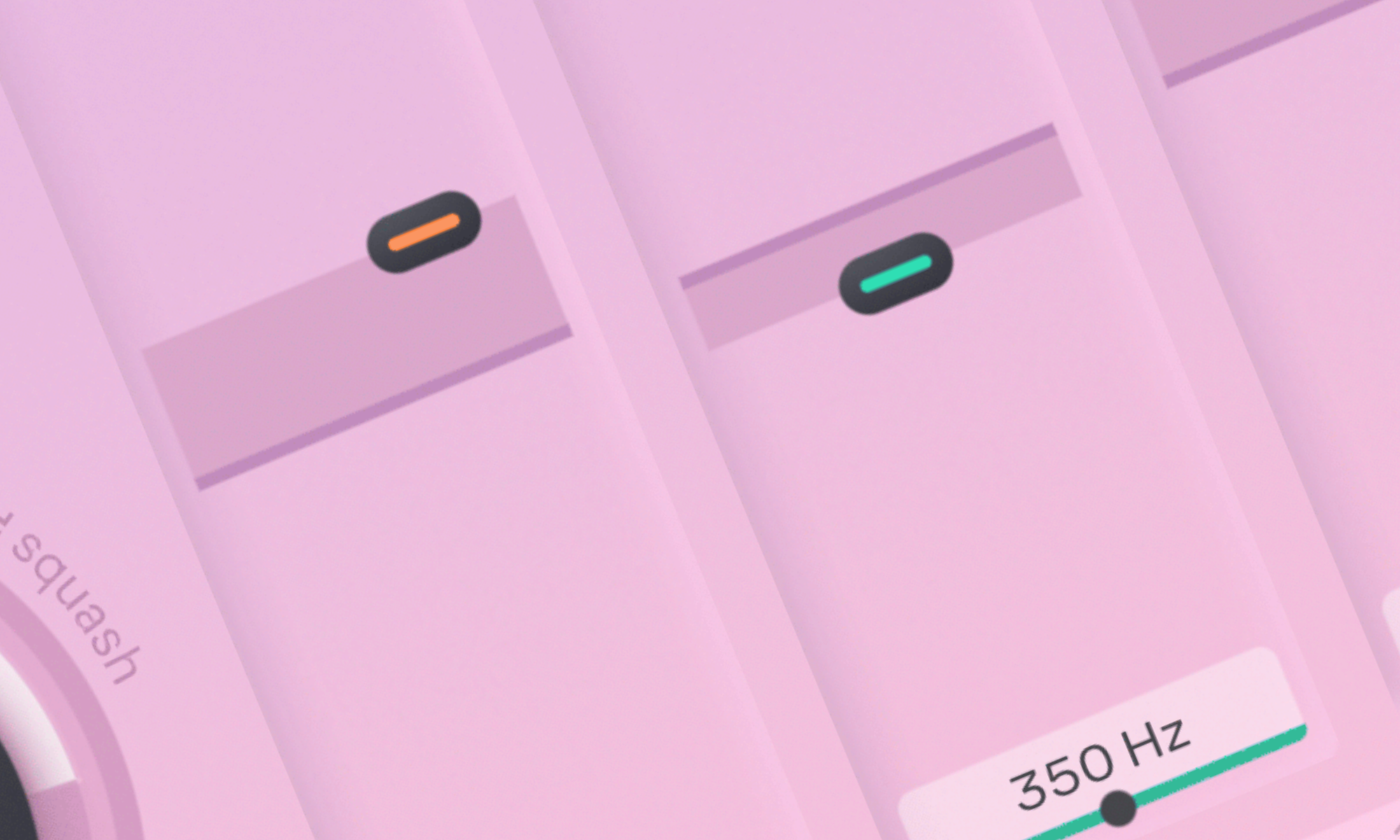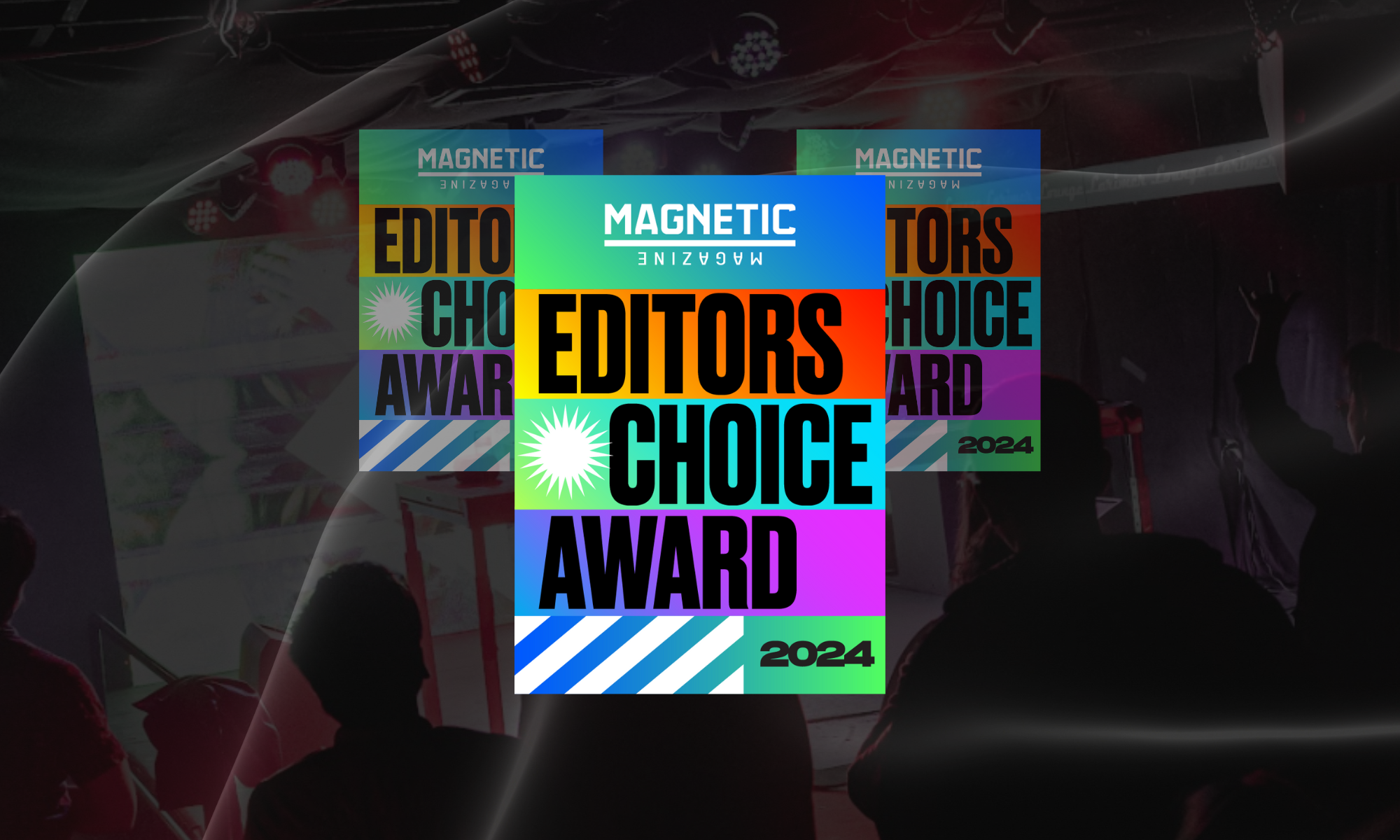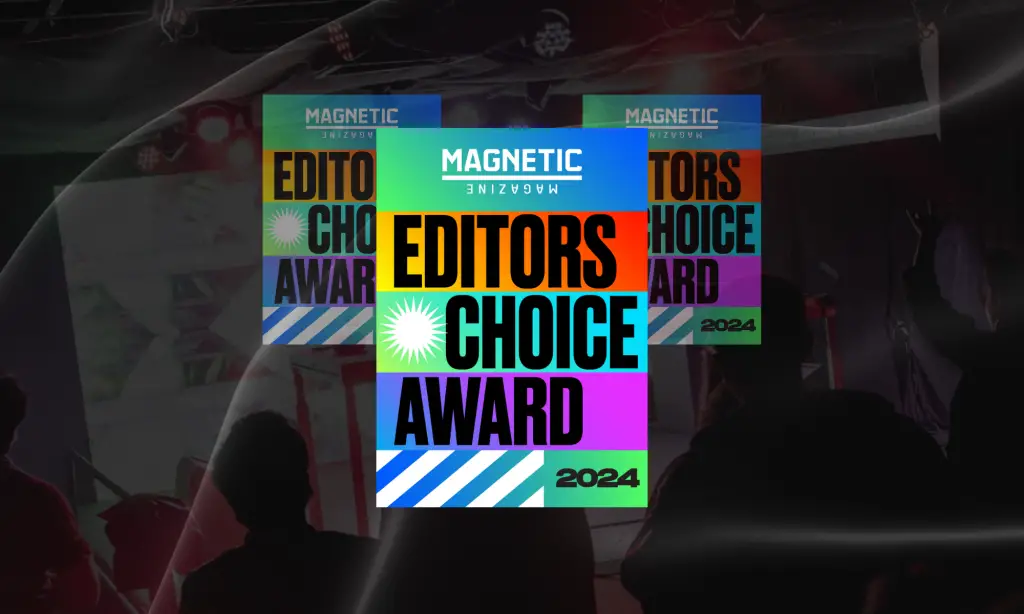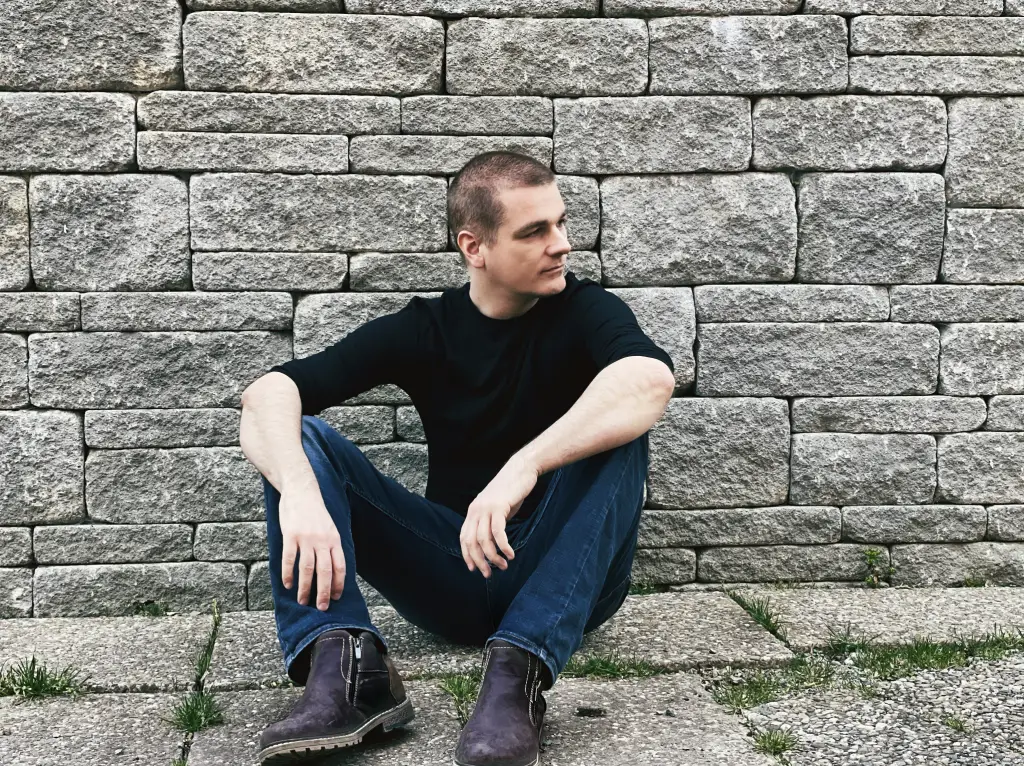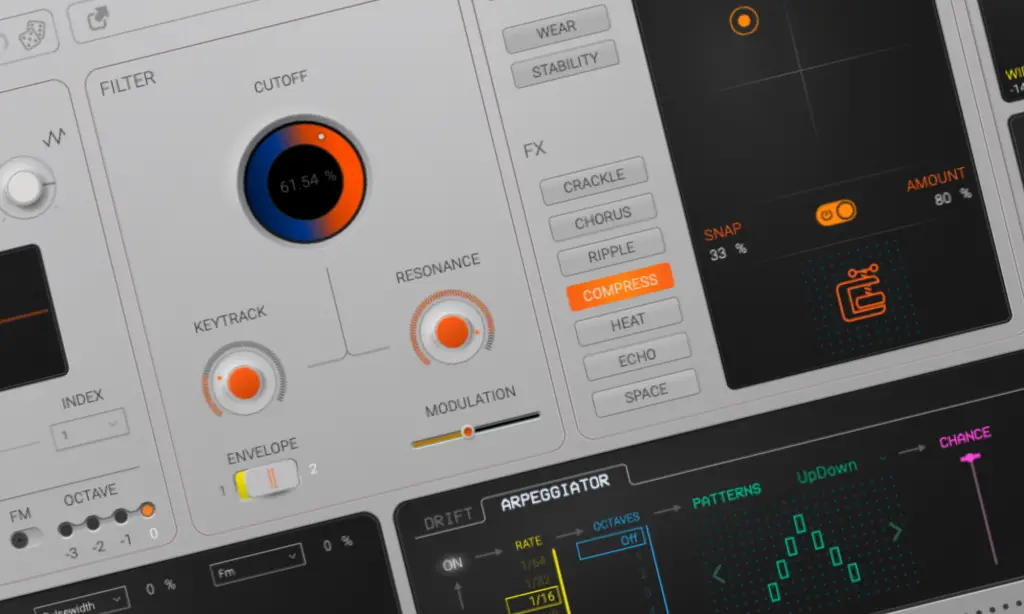Table of Contents
If you’re at all familiar with oeksound, then you know what you’re getting into with their plugins: dynamic, user-friendly “cheat codes” that will instantly make your music sound better the second you open them up.
You’ve most likely heard of Soothe2 at this point: the now-legendary dynamic resonance suppressor, known for finding any and all pesky resonant frequencies in a sound and effectively squashing them, is a must-have in your studio.
But, oeksound’s dynamic machine learning methods do not just apply to Soothe2. Earlier this year, they unveiled Bloom, a plugin that they claim is “what they wish an EQ would do.”
As I’m a huge fan of any plugin that uses dynamic machine learning, I figured I would check it out. I was excited to see just what would be possible with it; and lo and behold, lots is. There is certainly a lot to talk about here, and I’ll provide some pros and cons to adding this plugin to your arsenal. But before I get into that, let’s talk about what Bloom does.
oeksound Bloom Review At A Glance
What is Bloom?
Adaptive tone shaper that splits sounds into four bands for precise tone control.
Why It’s Great:
- Easy to use with real-time visual feedback.
- Shapes warmth, clarity, and brightness without harshness.
- 20-day free trial to test it out.
What to Watch For:
- CPU-heavy on large projects.
- Requires iLok for activation.
- Not a “set and forget” plugin—fine-tuning gets the best results.
Verdict:
Bloom delivers clean, pro-level tone shaping. Worth the free trial—just don’t let it sit unused.
What does Bloom do?
I, admittedly, did not know what I was getting into upon opening Bloom for the first time. I thought I was opening up just another dynamic EQ. And, while it does share similarities with a dynamic EQ, it is so much more than that.
Bloom is an adaptive tone shaper. It splits a sound up into four bands (lows, lo-mids, hi-mids, and highs) and allows you to shape the tone and character of that sound by, quite simply, dragging a slider up and down or left and right. It allows you to add warmth, brightness, and clarity to your sounds with ease.
And, because of the plugin’s dynamic nature, it keeps the original sound in mind while you add brightness to it: you can increase the highs on a cymbal without having the finished product be full of ear-piercing resonant frequencies, or you can boost the lows of a kick drum without it becoming too boomy. It allows you to shape the character of a sound while keeping the sound itself intact.
The plugin’s layout is similar to those of other oeksound plugins: there is a large amount knob on the left-hand side to determine just how much effect you want the plugin to have (the further right you go, the more intense the changes are). There are also attack and release knobs that are pretty self explanatory; they help determine how quick the effect kicks in and how quickly it goes away. The bottom right has a visualizer to show you the original sound’s EQ in purple, followed by the changes being added in white.
And, then, there’s the grand prize: the four bands on the top right that allow you to change the character of a sound by just clicking and dragging any way that you’d like.
You can use this on a singular element in your track to bring it to the front of the mix, or you can use it on the final mix down if you want to shape the entire track certain way. You can use it as a saturator, you can use it as a multiband compressor, you can use it in any which way you like. The possibilities are seemingly endless, and the website offers a 20 day free trial for you to really figure out just how you want to use this thing before buying it.
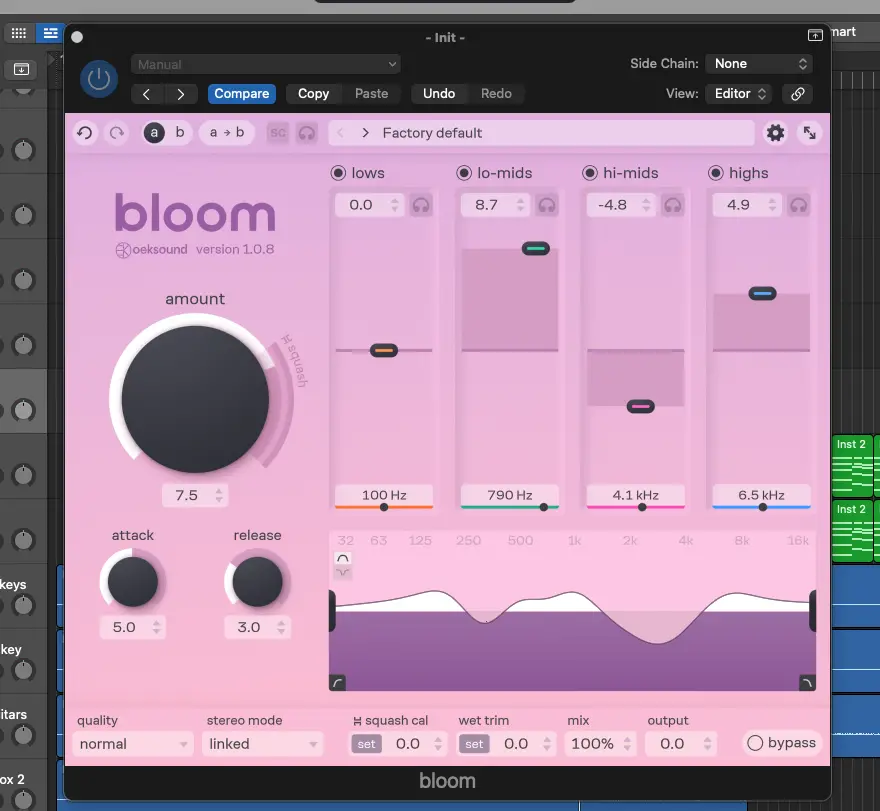
Bloom Pros:
It does what it says it does, and does it well.
I’ve never quite had an adaptive tone shaper in my arsenal, and I was just blown away by how effective it is in my workflow.
When it comes to the music I make, I put a lot of emphasis on midrange warmth and highs without much sibilance. It gets kind of hard to do this sometimes with traditional EQs: sometimes by adding warmth, the bass frequencies on a pad become too present, and I have to spend a few extra precious minutes cutting those out. Or, even worse, by bringing a vocal element to the front of the mix, I’m also greeted by some nasty, ear-piercing high frequencies that I then have to contend with.
Bloom takes those unwanted effects away. I’m able to shape any sound the exact way I want to without encountering any of the common side effects of getting the sounds to sound that way. It cuts out an entire obnoxious step of the mixing process, and makes everything I’m working on sound significantly better.
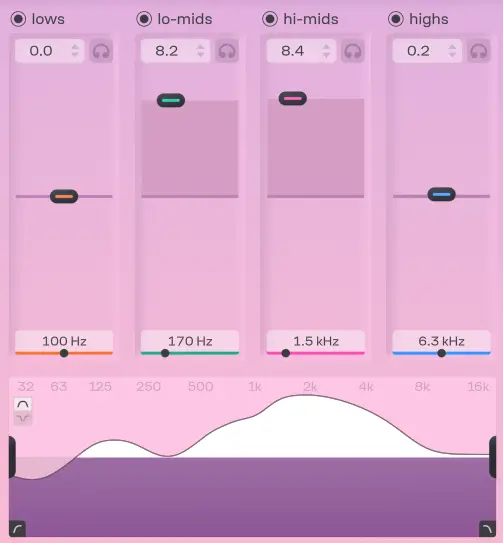
It is so easy to use, but allows you to get in-depth.
Just like any other oeksound plugin, Bloom is ridiculously easy to use. There’s no nonsense here: you’re able to click a few buttons, turn a few knobs, and, most importantly, see how your actions are affecting the sound in real time.
For those who want to get the absolute most out of it, though, there is so much more in this plugin beyond the surface. Just click around and you’ll find a mid/side option, high and low shelves, and presets that act as starting points for you to play with your sound even further.
It’s deceptively simple in this way, but there are quite a few hidden goodies lying around to check out. You’ll get the most out of Bloom by just playing around and seeing just what is possible.

Free trial!
I always love it when a company offers a lengthy free trial for a plugin that, to be completely transparent, is fairly expensive. With Bloom’s free trial, you’ll get 20 days to play around with it and see if you want to make the $200 commitment to a full license.
This takes any possibility of buyer’s remorse out of the question. By getting to use the full plugin with no limitations for almost three weeks, you’ll be able to see just how it fits into your workflow, and determine if it’s something you could reasonably see yourself using on a consistent basis. If you tried it and loved it, you can grab a full license. If not, no worries.
Bloom Cons:
It is not a full-on cheat code.
When I said “cheat code” earlier in this article, I added the quotations intentionally.
It is extremely easy to fall into a trap with a plugin as easy to use as this. If you just load up an instance of a plugin on a track and leave it there after slightly adjusting the amount, you will not be getting the most out of it. Instead, spend some time really sitting down and learning what the plugin can do so you can use it to the absolute best of its ability on any given sound.
In addition, as oeksound says on their website, “Bloom can do a lot of the heavy lifting, but at the end of the day, it’s your ears that decide what’s right.” You can’t just slap it on a track and call it a day. Just because Bloom is on a sound doesn’t mean your mix is suddenly perfect; you have to put some work into it. Luckily, Bloom makes that work easy. Just do yourself a favor and play around with it.
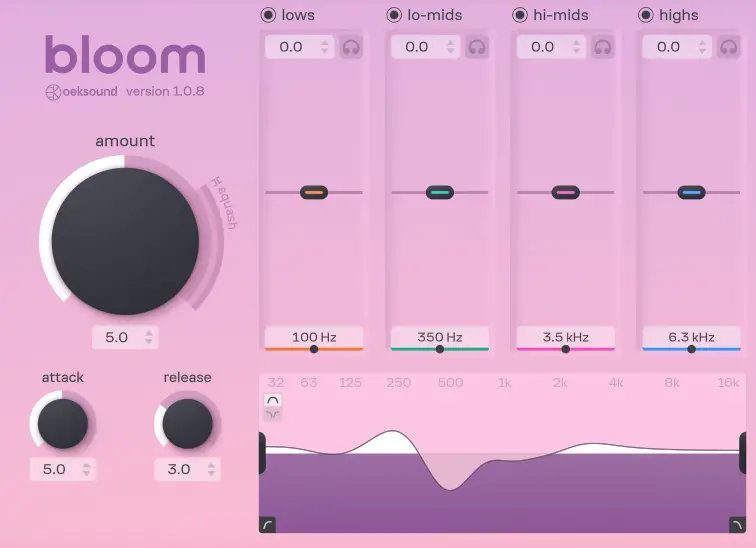
It’s pretty CPU-heavy.
As is the case with many dynamic plugins, Bloom can take a lot out of your CPU. Luckily, the team at oeksound have included a low-latency mode to combat this. But still, this should be something that you closely monitor, especially considering if you’re using it on a large project file with a wide variety of plugins. You don’t want to disrupt a good production session with an annoying “System Overload” message every five seconds.
The authentication process is a bit complicated.
As is the case with all oeksound plugins, Bloom requires an iLok account and the iLok License Manager to be installed on your computer to authorize your license.
Any time you add extra steps to a process, it can get overly complex. Those who may not be familiar with how iLok works would have to spend a lot of extra time reading up how to get their plugins to work on their computer. Admittedly, I’ve struggled with using iLok in the past, too. While, yes, it’s instantly supposed to recognize the plugin’s installation, sometimes, things just don’t work that way.
It’s not a dealbreaker, but it is a bit of an inconvenience.
Conclusion: Is Bloom a good plugin?
Undoubtedly yes. I’m a bit confused why I haven’t heard everybody and their best friend singing the praises of Bloom for the past few months. I’ve never seen a plugin so effortlessly shape sounds while adding zero obnoxious frequencies or artifacts. The fact that one of my biggest cons is iLok, a third-party service, should tell you just how good this plugin is.
I would wholeheartedly recommend picking up the free trial and giving it a go. Just know that you won’t get the most out of it by slapping it on your project file and letting it collect dust there. Play around with it, see how you can really push it to the limits, and you’ll thank yourself later. Chances are, you’ll realize that you’ve been missing out.
Ben Lepper is a music producer and journalist from Boston, Massachusetts. He currently functions as the press liaison for Magnetic Magazine Recordings. He's also known for his releases under the aliases Cloudcage and Farlight, where he has accrued millions of streams and lots of radio support over the past few years.